Chrome OS is a lightweight operating system designed by Google, and it is based on the Linux kernel. It is primarily designed for use on Chromebook laptops but can also be installed on other computers.
Here are the steps to install Chrome OS on your computer:
Check the compatibility of your computer: Chrome OS is designed to work on specific hardware, so it is essential to check whether your computer is compatible before proceeding. To do this, visit the official Chromium OS website and check the list of supported devices.
Download the Chromium OS image: Once you have confirmed that your computer is compatible, you need to download the Chromium OS image. You can download it from the official Chromium OS website.
Create a bootable USB drive: Once you have downloaded the Chromium OS image, you need to create a bootable USB drive. To do this, you can use a tool like Etcher, which is available for Windows, Mac, and Linux.
Boot your computer from the USB drive: Once you have created the bootable USB drive, you need to boot your computer from it. To do this, restart your computer and press the key that takes you to the boot menu. The key may vary depending on your computer's manufacturer, but it is usually F2, F12, or Del.
Install Chromium OS: Once you have booted from the USB drive, you will be prompted to install Chromium OS. Follow the on-screen instructions to install the operating system on your computer.
Set up your Chromebook: Once you have installed Chromium OS, you will be prompted to set up your Chromebook. You will need to sign in with your Google account to access the Chrome Web Store and download apps and extensions.
That's it! Once you have completed these steps, you will have installed Chrome OS on your computer, and you can start using it just like a Chromebook.
How to install Chrome OS is old laptop


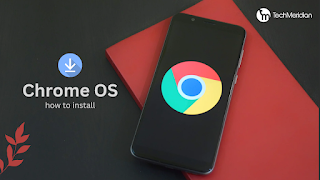













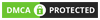

0 Comments